© 2026 Hexagon AB and/or its subsidiaries
© 2026 Hexagon AB and/or its subsidiaries
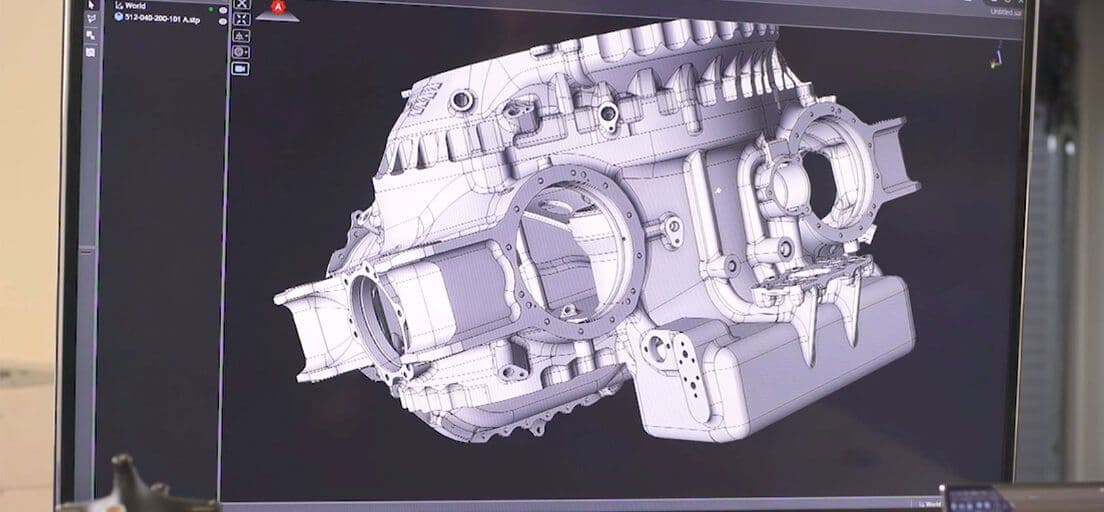
Harness the power of a comprehensive, portable metrology solution
Inspire is a comprehensive metrology solution, from data to value-centered analysis and reporting under one streamlined workflow. Inspire is intuitive and easy to learn with minimal training required. There's one simple interface for probing and scanning applications on a variety of devices. All functionality is included, including Python scripting, so additional modules are not required.
With Inspire, you can effortlessly use any portable measuring arm or laser tracker for probing and/or scanning applications with one easy-to-use instrument interface. Inspire allows you to use discrete point probing or scanning data to further simplify inspection, analysis, and reporting operations. Built with user experience and workflow in mind, Inspire offers the tools to plan, measure, analyze, report, and automate a wide range of applications.
Benefits And Features
Easiest to use portable CMM metrology software for 3D analysis and reporting.
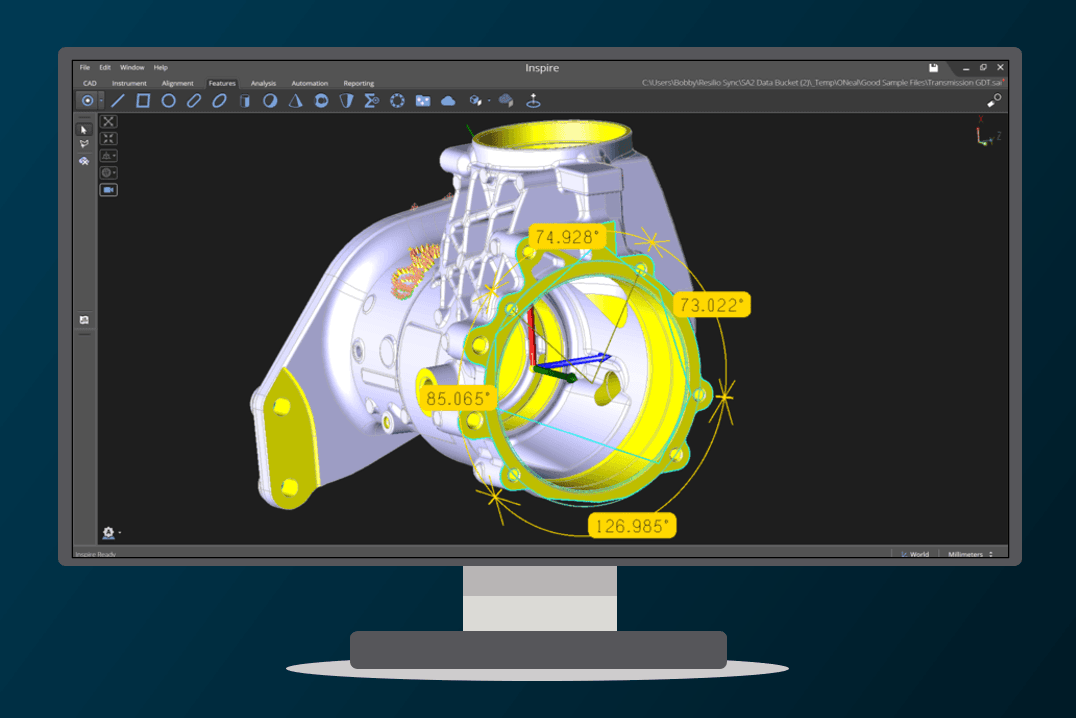
Improve productivity in portable probing and scanning
Inspire is intuitive and easy to use. It makes portable measurements simple, saves time, and improves productivity.
Make common tasks simple and complex tasks possible. Built with modern software tools, it's fast and flexible.
Make sense of what you're measuring without having to understand engineering principles
Use any portable arm and laser tracker for probing and scanning applications with one simple interface.
Adaptive measurement modes reduce your software interaction – spend more time measuring and less time navigating software menus.
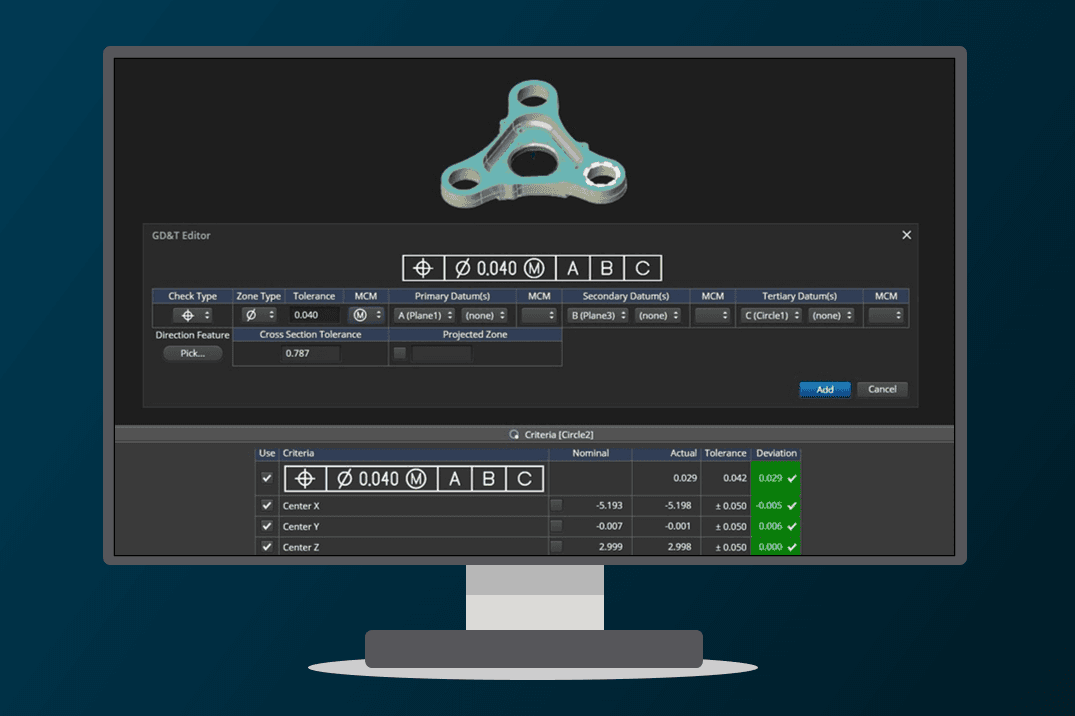
Addresses ASME and ISO standard GD&T requirements
Many great features are included, including Python scripting, so you'll never need to add another module.
Native CAD annotations are supported.
Create comparisons between any type of objects to show deviations and optimize alignments for a virtual fit-up.
Full featured reporting to present a basic tabular report and customized report images.
Training and Resources
Connect and collaborate with your peers and experts
The Nexus Community provides you with excellent peer forums and the opportunity to learn from thousands of others in your industry. Currently, hundreds of peer forums waiting for you to explore into. Discover best practices and get the answers you need to succeed. Register for Nexus to get full access the Community forums.
Our team is ready to help
Our technical support teams are on hand to answer your questions. Contact us through our online form and we will get right back to you.
You might be interested in...
Related products
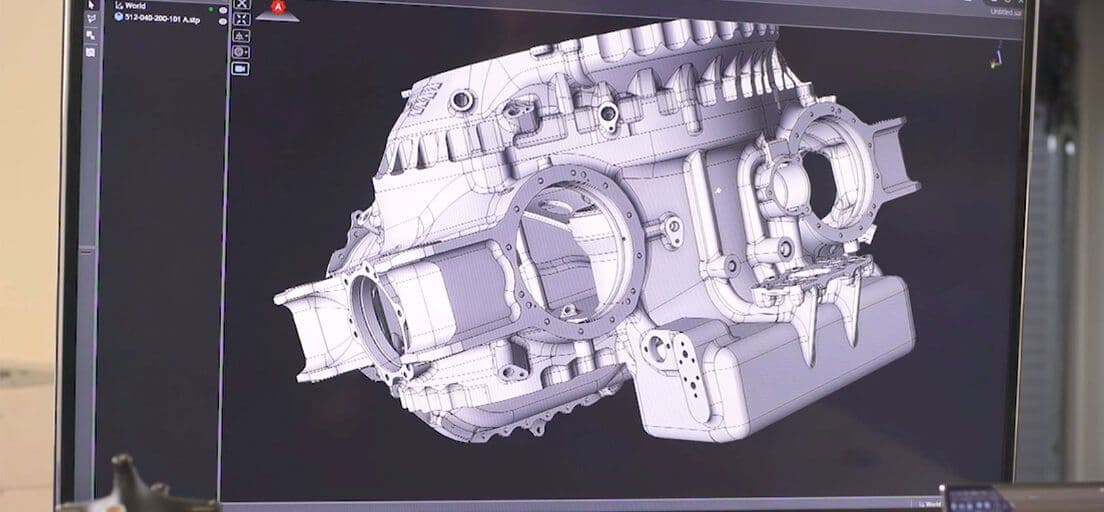
Harness the power of a comprehensive, portable metrology solution
Inspire is a comprehensive metrology solution, from data to value-centered analysis and reporting under one streamlined workflow. Inspire is intuitive and easy to learn with minimal training required. There's one simple interface for probing and scanning applications on a variety of devices. All functionality is included, including Python scripting, so additional modules are not required.
With Inspire, you can effortlessly use any portable measuring arm or laser tracker for probing and/or scanning applications with one easy-to-use instrument interface. Inspire allows you to use discrete point probing or scanning data to further simplify inspection, analysis, and reporting operations. Built with user experience and workflow in mind, Inspire offers the tools to plan, measure, analyze, report, and automate a wide range of applications.
Take advantage of various learning opportunities
Visit the Nexus Academy Catalog for a complete list of educational content. You can enroll for training, complete self-paced courses, register for distance learning, classroom instruction, live training events, and download or print your completion certificate.

Dive into our documentation to explore the full potential of our product offerings
Your ultimate resource for practical guidance and support. Here you’ll find a wealth of step-by-step how-to guides, detailed tutorials, and handy tips and tricks. Whether you’re troubleshooting an issue or looking for ways to optimize your use of our products, our Documentation Center provides clear and concise information to help you get the most out of your experience.
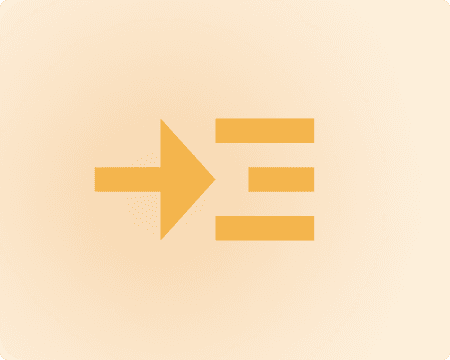
Expand your knowledge
Our Knowledge Base is your go-to hub for in-depth insights and valuable information. Explore a rich collection of articles and detailed white papers crafted to provide you with the knowledge you need to excel. From industry trends to expert analyses, our Knowledge Base is designed to keep you informed and empowered with the latest and most relevant content.
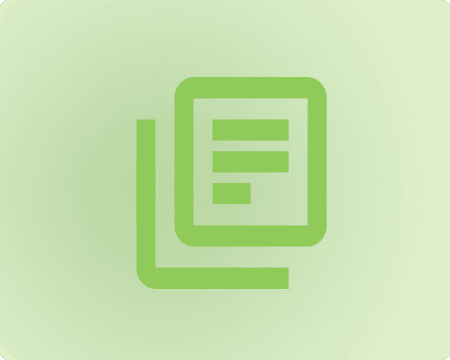
Downloads are only available on the desktop version. Please access our site from a desktop to download.
Get the most out of our resources.
For the latest updates, resources, and software, please visit our Download Center
Click the link to access the files you need today
Frequently Asked Questions
Many customer computers will not have direct internet access. In those cases, cloud licenses can still be used by transferring a license certificate to a computer with access.
Moving the instrument to a new position and locating it to the first is simple. Right-Clicking on the instrument and selecting "Jump" will add a new instrument and connect to it. Then the user can measure reference points and run a best fit alignment. For more details see here.