Inspect

Simplifying measurement through a productive interface
Unifying the operator experience across different metrology client software, Inspect’s simple interface provides everything you’ll need to run programs and view reports.
Benefits And Features
Execute PC-DMIS programs and view reports using Inspect’s simple user interface for CMM operators
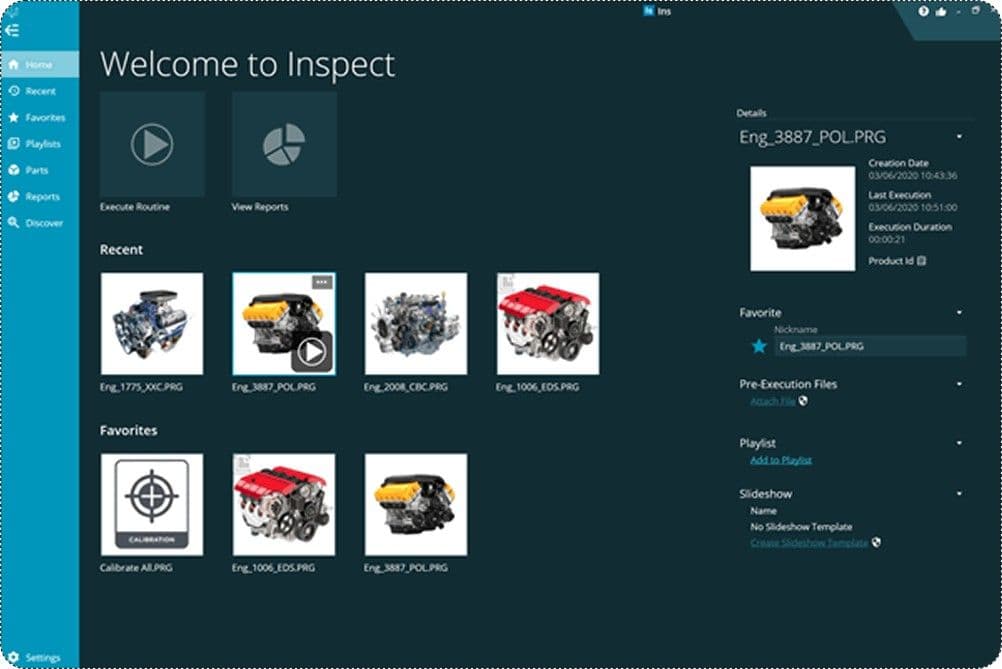
Simple to use
Inspect is a simple to use, standalone application that helps production-level CMM operators select and execute PC-DMIS measurement routines using a standard, graphical interface
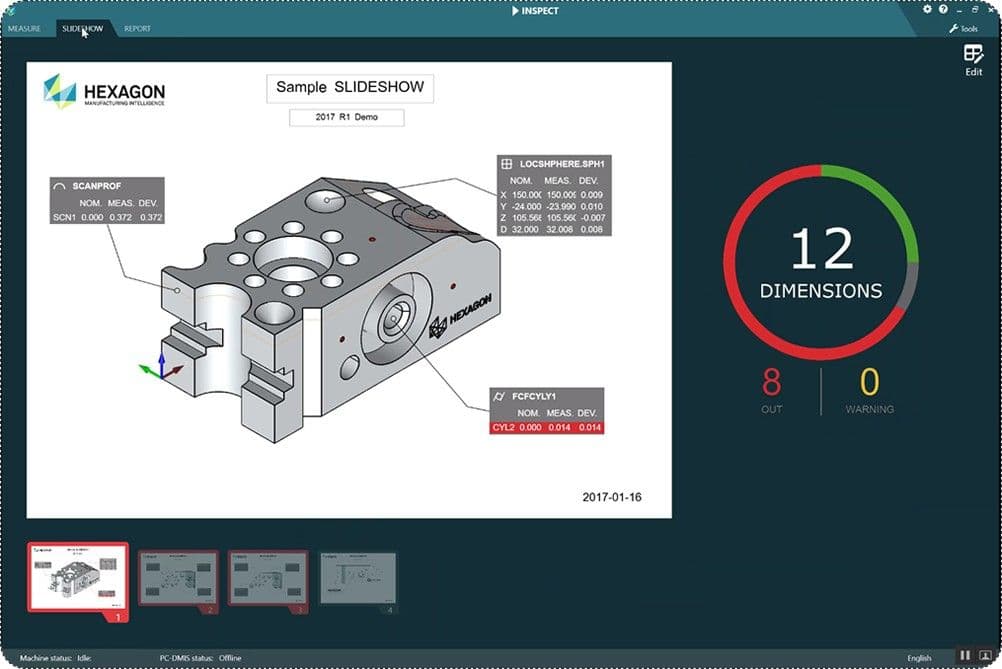
Controlled access
Choose a routine from a list and run even the most complex PC-DMIS inspections without ever having to launch PC-DMIS. PC-DMIS routines are protected from editing or modification.
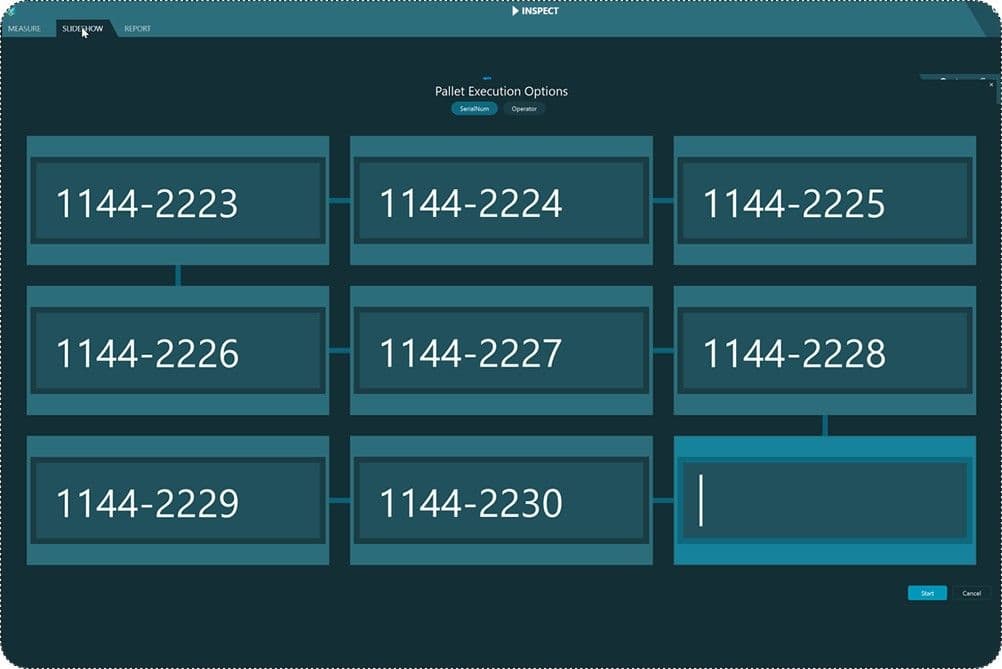
Many add on features to boost productivity
A range of time-saving modules improve efficiency such as Playlists; Create and run a sequence of measurement routines, Pallet; Define & run routines on a pallet of parts, Barcode; Scan barcode or QR codes to quickly select part routine or playlist – and many more.
Training and Resources
Take advantage of various learning opportunities
Visit the Nexus Academy Catalog for a complete list of educational content. You can enroll for training, complete self-paced courses, register for distance learning, classroom instruction, live training events, and download or print your completion certificate.

Dive into our documentation to explore the full potential of our product offerings
Your ultimate resource for practical guidance and support. Here you’ll find a wealth of step-by-step how-to guides, detailed tutorials, and handy tips and tricks. Whether you’re troubleshooting an issue or looking for ways to optimize your use of our products, our Documentation Center provides clear and concise information to help you get the most out of your experience.
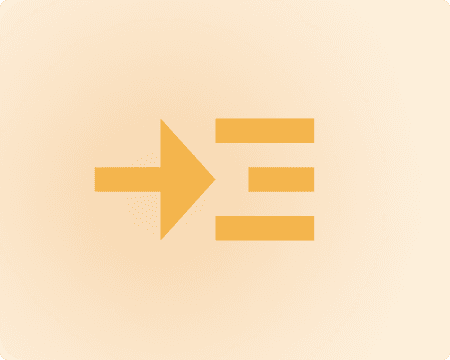
Downloads are only available on the desktop version. Please access our site from a desktop to download.
Get the most out of our resources.
For the latest updates, resources, and software, please visit our Download Center
Click the link to access the files you need today
Frequently Asked Questions
Make sure PC-DMIS is configured to generate .pdf reports. For information, see "Configuring PC-DMIS to Print Reports".
Try to reset Inspect to its factory settings. For information, see "Resetting Inspect to Factory Defaults".
Make sure you have the PC-DMIS application add-on installed for your version of PC-DMIS. Please see here.
Ensure the PC-DMIS report folder is set to be a local folder on that computer. To view reports from other CMMs, use Metrology Reporting.
Connect and collaborate with your peers and experts
The Nexus Community provides you with excellent peer forums and the opportunity to learn from thousands of others in your industry. Currently, hundreds of peer forums waiting for you to explore into. Discover best practices and get the answers you need to succeed. Register for Nexus to get full access the Community forums.
Our team is ready to help
Our technical support teams are on hand to answer your questions. Contact us through our online form and we will get right back to you.
© 2025 Hexagon AB and/or its subsidiaries